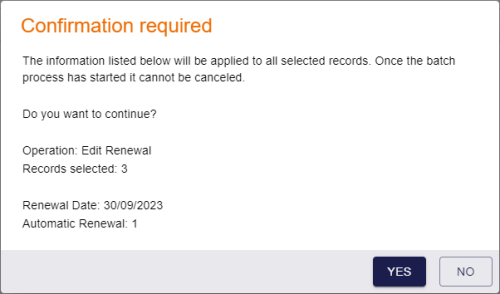13.4 Changing renewal settings for a certificate
You can change the following renewal settings for a certificate:
-
The renewal date.
-
Whether the certificate renews automatically.
Note: You can change the renewal settings for a certificate only if it is currently issued and active. You cannot change the renewal settings for a certificate if it has been revoked or suspended, or is pending a change. You can also not change the renewal settings for certificates from the Unmanaged CA; these certificates have not been issued from a CA using MyID.
13.4.1 Changing a certificate's renewal settings
To change a certificate's renewal settings:
-
Search for a certificate, and view its details.
See section 13.1, Viewing a certificate.
You can select Issued from the Certificate Status drop-down list to return all active certificates.
You cannot change the renewal settings of a certificate if it has any other status.
-
Click Edit Renewal.
The Edit Renewal screen appears.
-
Edit one or both of the following fields:
-
Renewal Date – select or type a date for the certificate to be renewed.
-
Automatic Renewal – select Yes to renew the certificate automatically, or No to prevent the certificate from being renewed automatically.
-
-
Click Save.
The certificate's renewal settings are updated. The renewal settings are updated immediately in the MyID database; you do not have to wait for the MyID certificate service to process the change, and you cannot use the Pause Processing option to pause the change.
13.4.2 Changing the renewal settings for multiple certificates
If you want to change the renewal settings for multiple certificates, you can process them in a batch instead of selecting them one by one.
Note: You can access the Tools menu only if you have a role with the Tools Menu option from the Configuration section of the Edit Roles workflow.
To change the renewal settings for multiple certificates:
-
Click the Certificates category.
-
Enter some or all of the search criteria for the certificate.
-
Click Search.
-
On the search results page, use the checkboxes to the left of the records to select one or more certificates.
-
From the Tools menu, select Pause Processing.
The Edit Renewal screen appears.
Complete the details as for editing the renewal settings for a single certificate; see section 13.4.1, Changing a certificate's renewal settings.
-
Click Save.
The confirmation screen appears.
-
Click Yes to proceed with the action, or No to go back to the list of certificates.
When you click Yes, the Batch Processing screen appears.
-
The actions are processed. The table shows the status of each certificate change:

The change succeeded. 
The change failed. The Message column displays the reason for the failure; for example, the certificate may be in the wrong status for the action; you can edit the renewal settings only for certificates that have the status Issued. -
Click Close.